
Block Editor
WordPress’s block editor known as Gutenberg is here, and we are all using it!
Whether we like it or not.
I am beginning to like it a bit, and I am trying to explore all the different blocks and what can be done.
Today, I want to talk about Reusable blocks. It is possible you are already using them and that is fabulous. If you are, then please comment below and share your wisdom with the rest of the group.
But, if you don’t know what a reusable block is. Let me get you acquainted. They are fun and so easy to create and use. Your life will be greatly improved after this quick 5 minute lesson!
Oh, Yeah – these tips are for WordPress.com. But, I guess wordpress.org users will have the same functionality too? I am a wordpress.com user only!
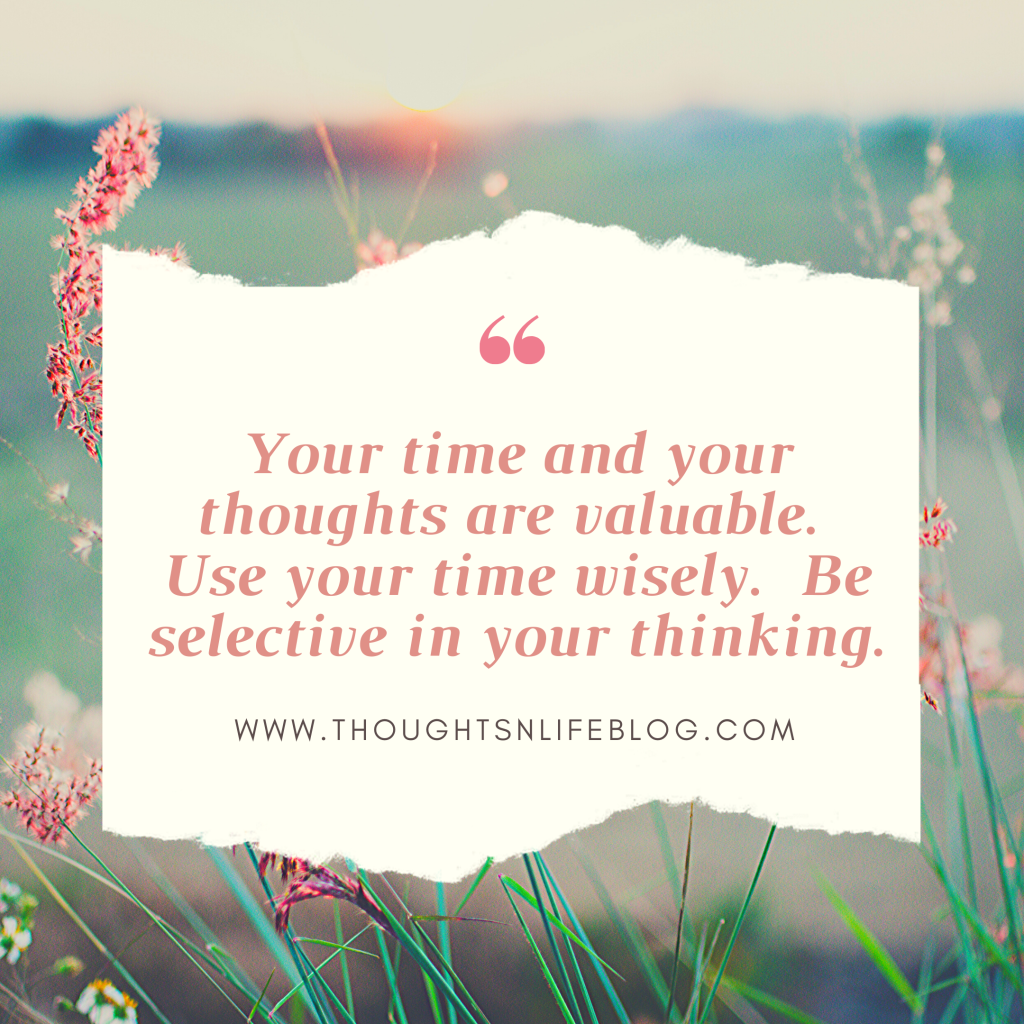
Why would you want to use a Reusable block
I love reusable blocks.
Basically, it is like a posh “copy and paste”.
I have certain standard elements to all my blog posts. For example: Thank you, Social Media, Images and Copyright.
It can be a bit of a chore to rewrite these every blog post, or even copy and paste. This is where reusable blocks come into play.
I have created reusable blocks for these common elements to my blog post. Here, they are. All I do is click on the one I want and they appear on my blog post.
Life is so much easier.
Actually, you can just search for the name of your reusable block and bingo!

How To Create A Reusable Block
Step 1: Create the text that you want to reuse.
This could be a simple paragraph block , or an image, or buttons. Whatever, it should not matter.
Step 2: Convert it, or rather Add it to become a reusable block.
Click on the 3 dots, and look for “Add to Reusable blocks” and click on that.

Step 3: Save it
Give your reusable block a name and save it

Step 4: Use it
You can now search for the name of your block and use it. So Easy!
There you go. If you haven’t tired a reusable block, give it a go and enjoy extra few seconds you get free!
For more tips on reusable blocks read the wordpress.com support page.
Here is another useful article on reusable blocks – click here
Step 5: Create beautiful Graphics for your blog post with canva.com
Read my recent blog post on “How to Create a Simple Pinterest Graphic for your Blog Post”.
I am trying improve my blog with better graphics, especially Pinterest friendly ones. Do you like my feature image?
Step 6: Publish your blog post.
Thank you for reading. Do comment if you have any questions or if you have more tips to add so we can all learn. Please like, share or subscribe.

Thanks for this helpful post, Bella. Sharing.
LikeLiked by 1 person
You are most welcome
LikeLike
Robbie, please read my latest post, you might be interested
LikeLiked by 1 person
Will do, Bella
LikeLiked by 1 person
thank you…..not sure if I will figure all that out but I appreciate the heads up. 🙂
LikeLiked by 1 person
You are welcome
LikeLiked by 1 person
You will be able to figure it out. Honestly it is easy.
LikeLiked by 1 person
🙂 thank you for your vote of confidence! 🙂
LikeLiked by 1 person
Helpful tips! Thank you so much. The new version was always confusing to me. This makes a big difference. Have a wonderful night! Andrea
LikeLiked by 2 people
Hi Dr Andrea, You are welcome. I hope it does.
Do let me know if there is anything you want to look into and write up about regarding this fabulous block editor ! lol! wink wink!
Have a good night
LikeLiked by 2 people
Dr Andrea, I am being a bit cheeky, if you could read my latest blog post and let me know if anything might interest you. I get it if nothing does. Thanks in advance
LikeLike
I will for sure check it out! Happy to support my fellow blogging teammate 💙♥️
LikeLiked by 1 person