
Today, I want to talk about Reusable blocks. It is possible you are already using them and that is fabulous. If you are, then please comment below and share your wisdom with the rest of the group.
But, if you don’t know what a reusable block is. Let me get you acquainted. They are fun and so easy to create and use. Your life will be greatly improved after this quick 5 minute lesson!
Oh, Yeah – these tips are for WordPress.com. But, I guess wordpress.org users will have the same functionality too? I am a wordpress.com user only!
Why would you want to use a Reusable block
I love reusable blocks.
Basically, it is like a posh “copy and paste”.
I have certain standard elements to all my blog posts. For example: Thank you, Social Media, Images and Copyright.
It can be a bit of a chore to rewrite these every blog post, or even copy and paste. This is where reusable blocks come into play.
I have created reusable blocks for these common elements to my blog post. Here, are the ones I have created for my blog. And all I have to do is click on the one I want and they appear on my blog post.

Life is so much easier.
Actually, you can just search for the name of your reusable block and bingo!
Below is a written step by step guide on how to create a reusable block. I have also create a youtube video on this which is attached here. I hope you find these useful. I ASSUME that reusable blocks are available to those on free wordpress.com sites (I unfortunately or fortunately have a paid site so I can not confirm this – sorry).
Please note I have created other how to video’s on youtube see links at the bottom or this post.
How To Create A Reusable Block
Step 1: Create the text that you want to reuse.
This could be a simple paragraph block , or an image, or buttons. Whatever, it should not matter.
Step 2: Convert it, or rather Add it to become a reusable block.
Click on the 3 dots, and look for “Add to Reusable blocks” and click on that.

Step 3: Save it
Give your reusable block a name and save it

Step 4: Use it
You can now search for the name of your block and use it. So Easy!
There you go. If you haven’t tired a reusable block, give it a go and enjoy extra few seconds you get free!
For more tips on reusable blocks read the wordpress.com support page.
Here is another useful article on reusable blocks – click here
Step 5: Create beautiful Graphics for your blog post with canva.com
Read my recent blog post on “How to Create a Simple Pinterest Graphic for your Blog Post”.
I am trying improve my blog with better graphics, especially Pinterest friendly ones. Do you like my feature image?
Step 6: Publish your blog post.
Other How To Posts
How to Use the Classic Block on the Block Editor on WordPress.com. ** Repost **
How to Use WordPress.com Block Editor – The Basics
How to Add Basic Images and Size them in WordPresses block editor. ** repost **
How to Add Audio to your WordPress.com blog post. Please note to add audio you need to have a paid wordpress.com account.
Thank you for reading. Do comment if you have any questions or if you have more tips to add so we can all learn. Please like, share or subscribe.
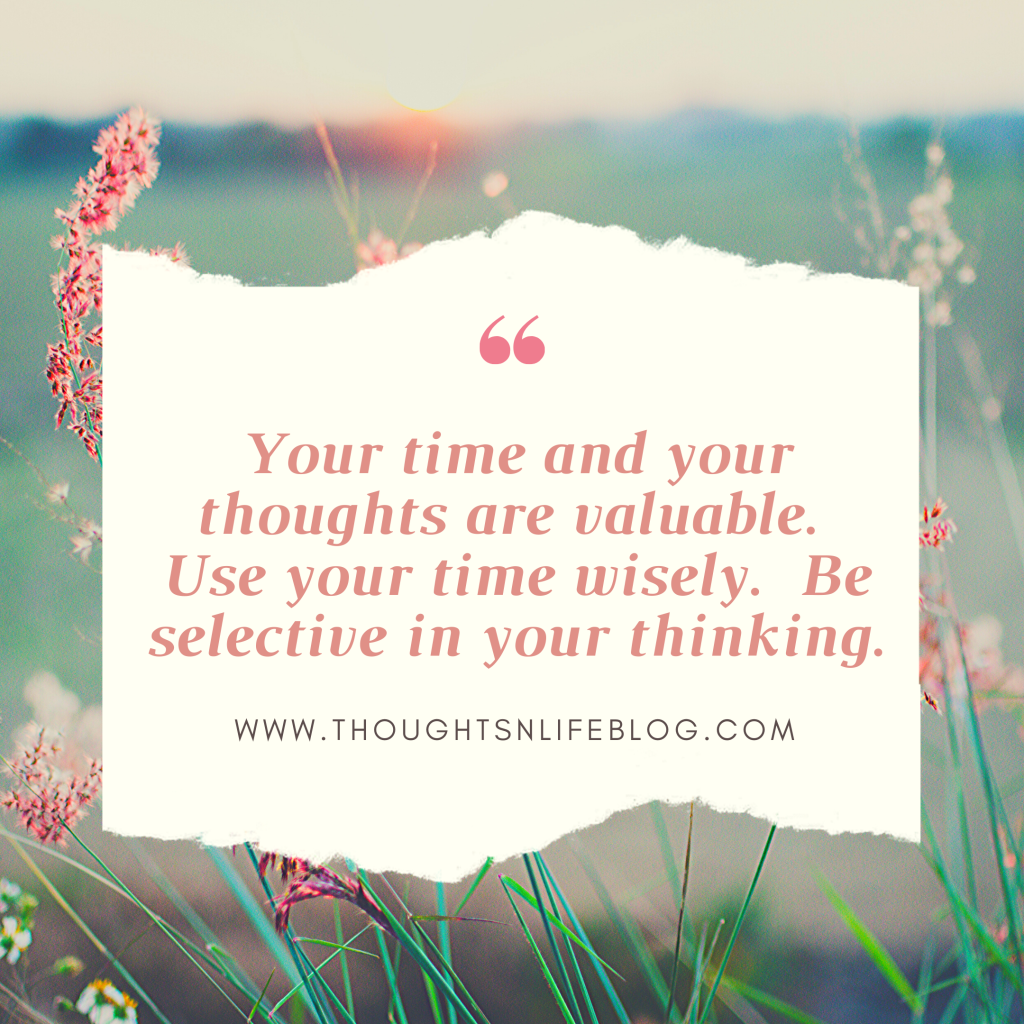
This is a great advice! Thank you so much for sharing.
LikeLiked by 1 person
Welcome.
LikeLiked by 1 person
I wasn’t aware of this too 🙂 Now I know, thank you for taking the time.
LikeLike
Welcome
LikeLiked by 1 person
Wow! I’ve been using the blocks but wasn’t aware of reusable blocks. This is amazing and it makes it so much easier. Thanks!!
LikeLiked by 2 people
Great enjoy using it. You will love it
LikeLiked by 2 people